BIXOLON SRP-275II User Manual
Browse online or download User Manual for Print & Scan BIXOLON SRP-275II. BIXOLON SRP-275II User`s manual
- Page / 38
- Table of contents
- BOOKMARKS
- SRP-275II 1
- ■ Safety Precautions 2
- WARNING 2
- CAUTION 3
- ■ Notice 4
- ■ WARNING 5
- ■ Label Material 5
- ■ Introduction 6
- ■ Table of Contents 7
- 1. Setting Up the Printer 8
- 2. Connecting the cables 10
- 3. Setting the Switches 14
- 5. Roll Paper Installation 29
- 7. Self Test 31
- 8. Hexadecimal Dumping 32
- 9. Specification 33
- 157239160Dimension (mm) 35
Summary of Contents
User's Manual SRP-275II Impact Printer Rev. 1.01 http://www.bixolon.com
Rev. 1.01 - 10 -SRP-275II2. Connecting the cables 2-1 Connecting the AC Adaptor CAUTION Before connecting the printer to the power supply, make
Rev. 1.01 - 11 -SRP-275II2-2-1 Serial Interface (RS-232C) Interface connector Drawer kick-out Connector (F.G) 1(TXD) 2(RXD) 3(RTS) 4(CTS)
Rev. 1.01 - 12 -SRP-275II2-2-2 Parallel Interface (IEEE1284) Interface connector Drawer kick-out Connector Pin no. Source Compatibility mode N
Rev. 1.01 - 13 -SRP-275II2-2-3 USB Interface Interface connector Drawer kick-out Connector Pin No. Signal name Assignment (Color) Function She
Rev. 1.01 - 14 -SRP-275II3. Setting the Switches 3-1 Setting the DIP Switch Although the factory settings are best for almost all users, if you h
Rev. 1.01 - 15 -SRP-275II3-1-1 DIP Switch setting for Citizen(iDP 3550) mode • DIP Switch 1 Switch Function ON OFF Default 1-1 1-2 Emulation S
Rev. 1.01 - 16 -SRP-275II3-1-2 DIP Switch setting for Star(SP500) mode • DIP Switch 1 Switch Function ON OFF Default 1-1 1-2 Emulation Selecti
Rev. 1.01 - 17 -SRP-275II3-1-3 Changing the DIP Switch setting If you need to change settings, follow the steps below to make your changes. CAUT
Rev. 1.01 - 18 -SRP-275II3-2 Setting the Memory Switches This printer has “Memory Switch” set which is software switches. Memory Switch set has “
Rev. 1.01 - 19 -SRP-275II• Memory Switch 8 Switch Function On Off 1 Upside down On Off 2 Font Selection Font B Font A 3 Selection Paper End
Rev. 1.01 - 2 - SRP-275II Safety Precautions In using the present appliance, please keep the following safety regulations in order to prevent any h
Rev. 1.01 - 20 -SRP-275II• Memory Switch Setup Mode The following items are specified in the Memory Switch setup mode: Basic Serial communication
Rev. 1.01 - 21 -SRP-275II• Procedure of Memory Switch setting ① Resetting Basic Serial Interface?Baud rateCurrent setting:9600 bps19200bps4800bps2400
Rev. 1.01 - 22 -SRP-275II3-2-1 Memory Switch setting for Star mode • Settings Memory Switches are from MSW 0 to MSW 8. They are stored in non-vo
Rev. 1.01 - 23 -SRP-275II• Default Settings The default settings for Memory Switch 0 to Memory Switch 8 are shown below. Settings vary for single
Rev. 1.01 - 24 -SRP-275II• Function - Memory Switch 0 Bit Function 0 1 F~C Reserved B~A Red and Black (inverted black and white) Commands (*
Rev. 1.01 - 25 -SRP-275II- Memory Switch 1 Bit Function 0 1 F Reserved E~5 4 Zero style Normal Slash zero 3~0 International Characters
Rev. 1.01 - 26 -SRP-275II- Memory Switch 3 Bit Function 0 1 F~D C~8 Character Table (*2) Refer to the following table 7~2 1~0 <CR&
Rev. 1.01 - 27 -SRP-275II- Memory Switch 4 Bit Function 0 1 F~9 8 Automatic Status Function Disabled Enabled 7~4 3 ESC RS a n co
Rev. 1.01 - 28 -SRP-275II4. Ribbon Cassette Installation NOTES Malfunctions and other problems may arise if other than specified ribbon cassettes
Rev. 1.01 - 29 -SRP-275II5. Roll Paper Installation CAUTION Do not touch the auto cutter blade when you open rear cover. 1) To prevent data l
Rev. 1.01 - 3 - SRP-275II CAUTION Violating following instructions can cause slight wound or damage the appliance. Do not use the printer
Rev. 1.01 - 30 -SRP-275II6. Installing the wall mount (Option) NOTES Wall mount is an optional item. DIP switch 1-7 should be set to OFF because w
Rev. 1.01 - 31 -SRP-275II7. Self Test The self test let you know if your printer is operating properly. It checks the printing quality, ROM version,
Rev. 1.01 - 32 -SRP-275II8. Hexadecimal Dumping • Hexadecimal dump This feature allows experienced users to see exactly what data is coming to the p
Rev. 1.01 - 33 -SRP-275II9. Specification 9-1 Printing specification Item Description Remark Printing method Serial impact method Head wire 9
Rev. 1.01 - 34 -SRP-275II9-4 Electrical characteristics Item Description Remark SMPS Supply voltage 24VDC Operating Mean : Approximately 0.5A P
Rev. 1.01 - 35 -SRP-275II9-7 Dimensions & weight • Dimensions • Weight Approx. Wt. : 2.5 kg Shipping Wt. : 4.0 kg 9-8 Optional featu
Rev. 1.01 - 36 -SRP-275II10. Appendix - Troubleshooting This chapter gives solutions to some printer problems you may have. 10-1 ERROR LED blink
Rev. 1.01 - 37 -SRP-275II• Errors that are impossible to recover Error Description ERROR LED blinking pattern Recovery R/W error in memory or gate
Rev. 1.01 - 38 -SRP-275II10-3 The printer stops printing • If the ERROR LED is on (but not blinking), the printer is off line. Check to see that the
Rev. 1.01 - 4 - SRP-275IIAll rights reserved. No part of this publication may reproduced, stored in a retrieval, or transmitted in any form or by any
Rev. 1.01 - 5 - SRP-275II WARNING The connection of a non-shielded printer interface cable to this printer will invalidate the EMC standards of this
Rev. 1.01 - 6 - SRP-275II Introduction The SRP-275II is a high-quality impact printer. This one-station printer has the following features. • Comp
Rev. 1.01 - 7 - SRP-275II Table of Contents 1. Setting Up the Printer·············································································
Rev. 1.01 - 8 - SRP-275II1. Setting Up the Printer 1-1 Unpacking Your printer box should include the items shown in the illustration below. If any
Rev. 1.01 - 9 - SRP-275II 1-3 Using the operation panel Most of the functions of this printer are governed by software, but you can monitor the
More documents for Print & Scan BIXOLON SRP-275II
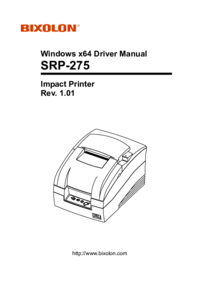


 (31 pages)
(31 pages) (21 pages)
(21 pages) (22 pages)
(22 pages)







Comments to this Manuals